|
This service allows you to talk to us over the Internet directly from your
computer using your Internet connection. You must have NetMeeting, sound card, microphone,
and speakers on your computer to use this feature.

If you have not yet setup NetMeeting, please follow the instructions below.
We recommend that you print this page so you can follow these instructions while using
NetMeeting for the first time. These instructions are based on NetMeeting Version 3.0.
If you do not currently have NetMeeting 3.0 you can down load it now by clicking
here. Windows XP users already have this installed.
1) The Following screen explains the purpose of the NetMeeting program.
No input is required, just click NEXT.
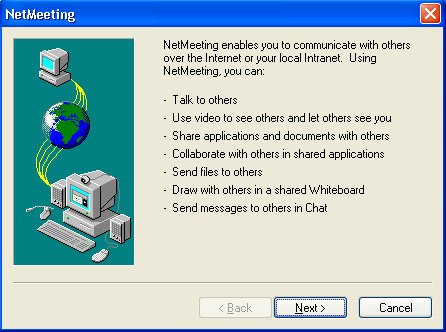
2) You must provide information about yourself. Please complete the
form using your information, then click NEXT.
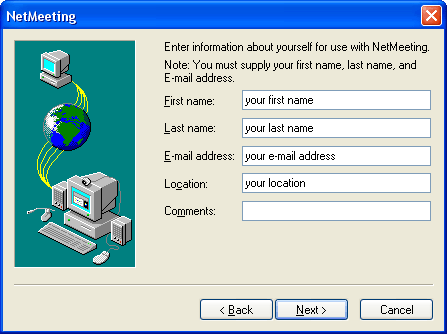
3) It is NOT recommended that you log on to a directory server so
complete the form as follows, then click NEXT.
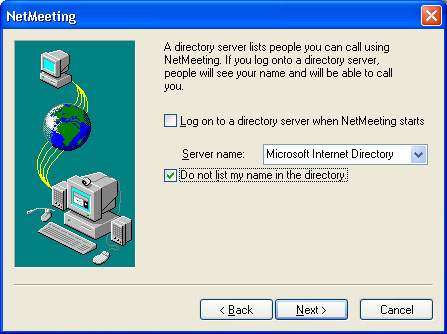
4) Select the connection speed that best represents yours, then click NEXT.
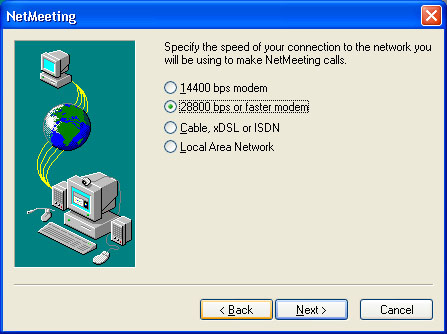
5) Be sure to have your speakers and microphone attached to your system and
ready. It is recommended you use a headset to allow for the best possible
sound quality. If you plan to use regular speakers and a microphone be
sure to have the microphone as far away from the speakers as possible and keep
the volume on the speakers very low, otherwise, the echo on our side when we
speak will be excessive and we will not be able to hold a conversation.
Click next when you are ready to test your audio system.
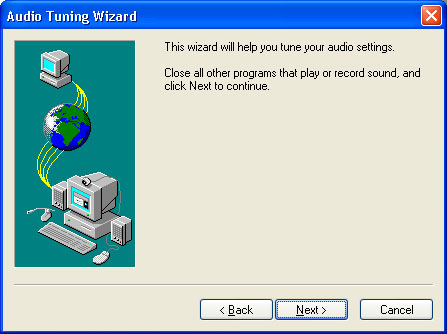
6) Click Test and you should hear a sample sound. Adjust the volume to the
appropriate level, then click NEXT.
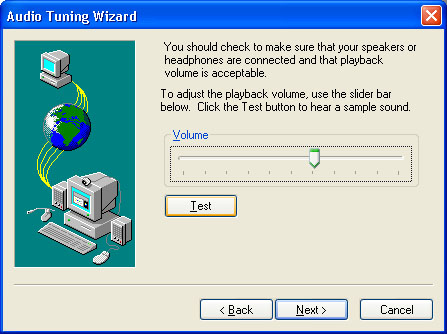
7) Speak into your microphone. Adjust the volume to the appropriate
level, then click NEXT.
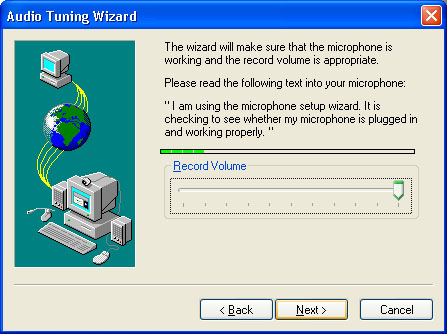
8) You have completed the setup. Click Finish to call Host Depot.
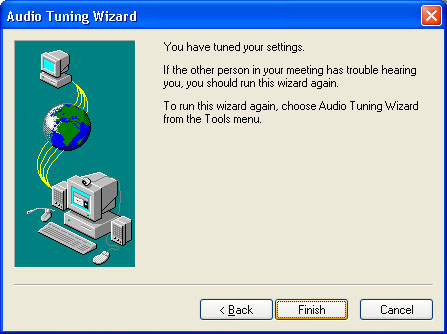
9) This message will appear while call is being made. No action is
required.

10) This screen will appear and remain while you are connected to us.
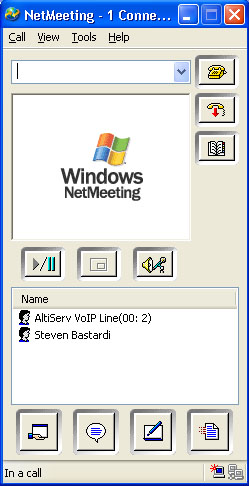
11) To allow you to interact with the auto attendant you will want want to
enable the dial pad. Click on view then dial pad to enable it and your screen
will update as follows. Even if you don't enable and use the dial pad you
will be sent to a representative by default.
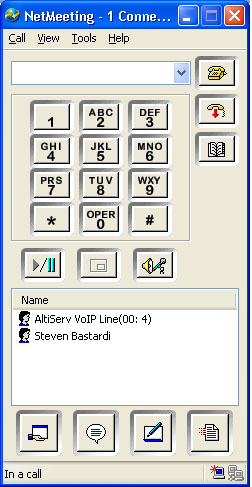
12) You will be able to speak with our staff while connected to the Internet
and be able to test results without having to call us back. At the end of the
conversation simply close the screen by clicking on the red X in the upper right corner.
|